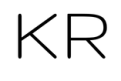Installing Windows on an external SSD for Mac through Parallels. I wanted to walk you through installing Windows on an external drive using Parallels using the M1 MacBook Air, however this should also work for the Intel Macs as well. Setup Windows on M1:
1.Format the External SSD to exFat if you’re moving files between an actual Windows machine and the MacOS virtual machine.
2. Download Parallels for M1 Mac or the appropriate version if you’re on Intel.
3. Head over to pick up the Windows VHDX file, which you can just Google this or I’ll link it up for you here: https://bit.ly/WindowsARMforM1
4. Register for the Windows Insider Program, then do a search for Windows 10 for ARM Windows Insider Preview
5. Download the 9.1 GB file
6. Open the DMG file for Parallels
7. Double click and go through the prompts, accept the terms and you’ll see the pop up asking for access to folders that it will need to run properly
8. Navigating through the steps you will see that it gives you options to install the operating system. And you’ll also see the customizable options, which I primarily use for gaming to test against the gaming rig we have, but certainly choose what is appropriate for your needs.
Additional customization can occur where you’re able to allocate RAM and CPU Cores if you right click on Parallels in the dock, Control Center, then choose hardware, adjust as you need to.
The gear I use to create